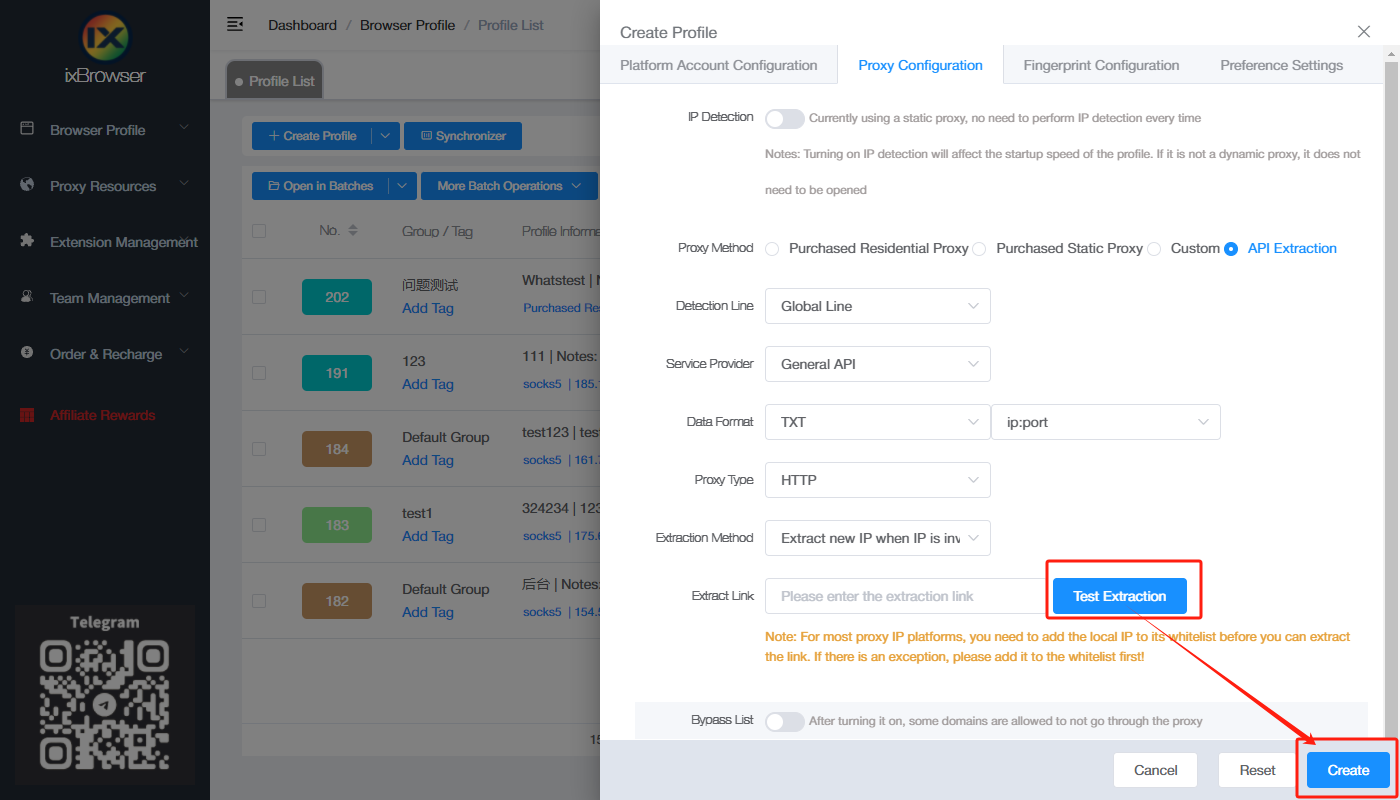How to set up IP2world with ixBrowser
What is IP2world?IP2World Proxy Service Provides 90M+ Real, Clean, Anonymous Residential Proxy IPs Cover 220+ Regions Worldwide. Fetch HTTP(S) & SOCKS5 Rotating & Static Residential Proxies by API or User+Pass Auth from Web Page. Download Powerful Proxy Software to Easily Configure Global SOCKS5 Residential Proxies. City, ASN-Level Targeting, Unmetered Bandwidth & Unlimited Concurrent Sessions Proxies. IP2World Integrates Sufficient Available Proxy IPs Into One Software IP2 Proxy Manager, Compatible With Various Apps and Can Be Used in Brand Protection, Ad Verification, SEO, Price Integration, Academic Surveys, Social Media Management, Fingerprint Browsers, Online Games, Sneakers, E-Commerce, Data Collection, etc.
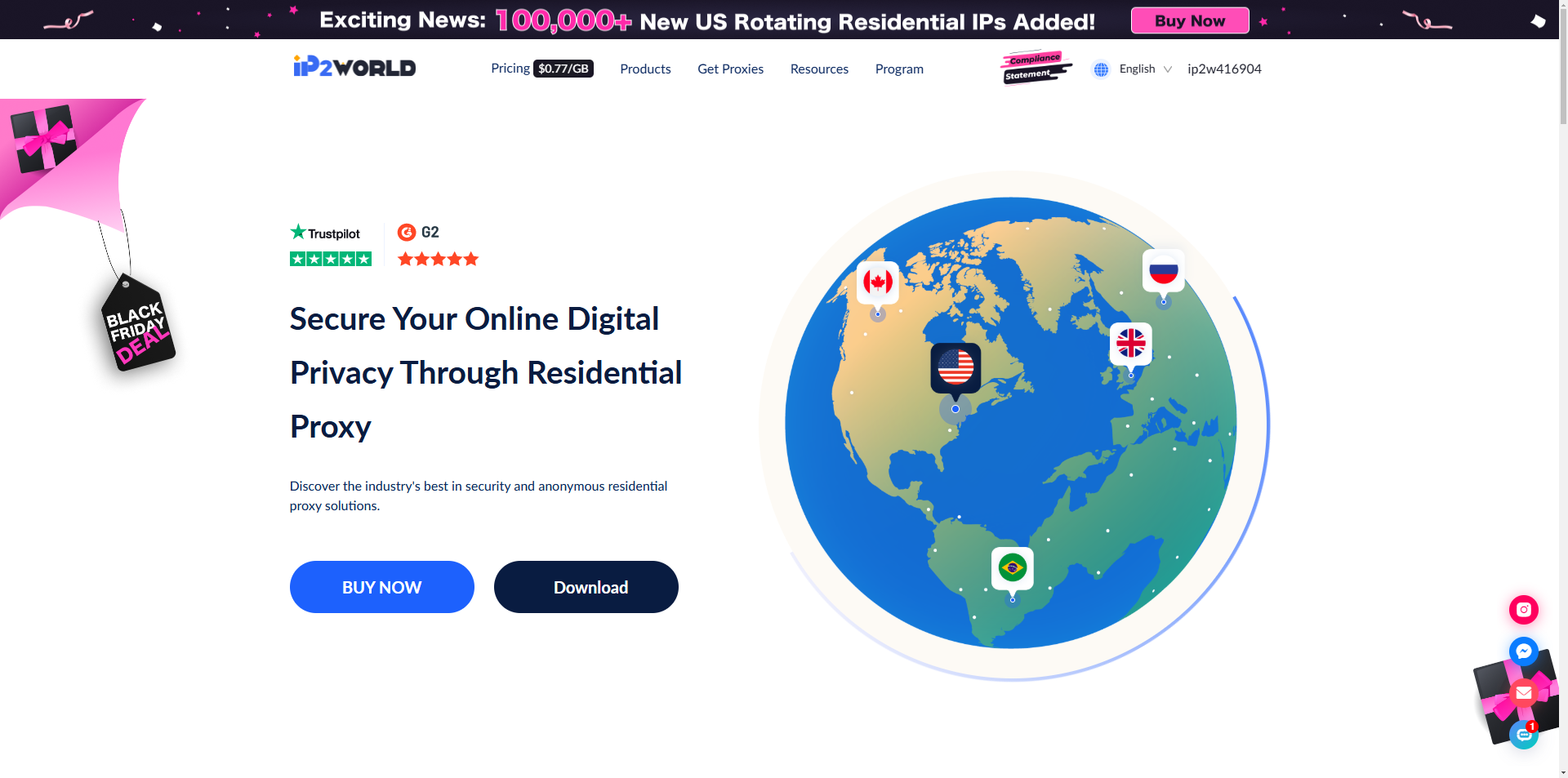
How to setup IP2world with ixBrowser?
Step 1: register an account, download and log in to ixBrowser;
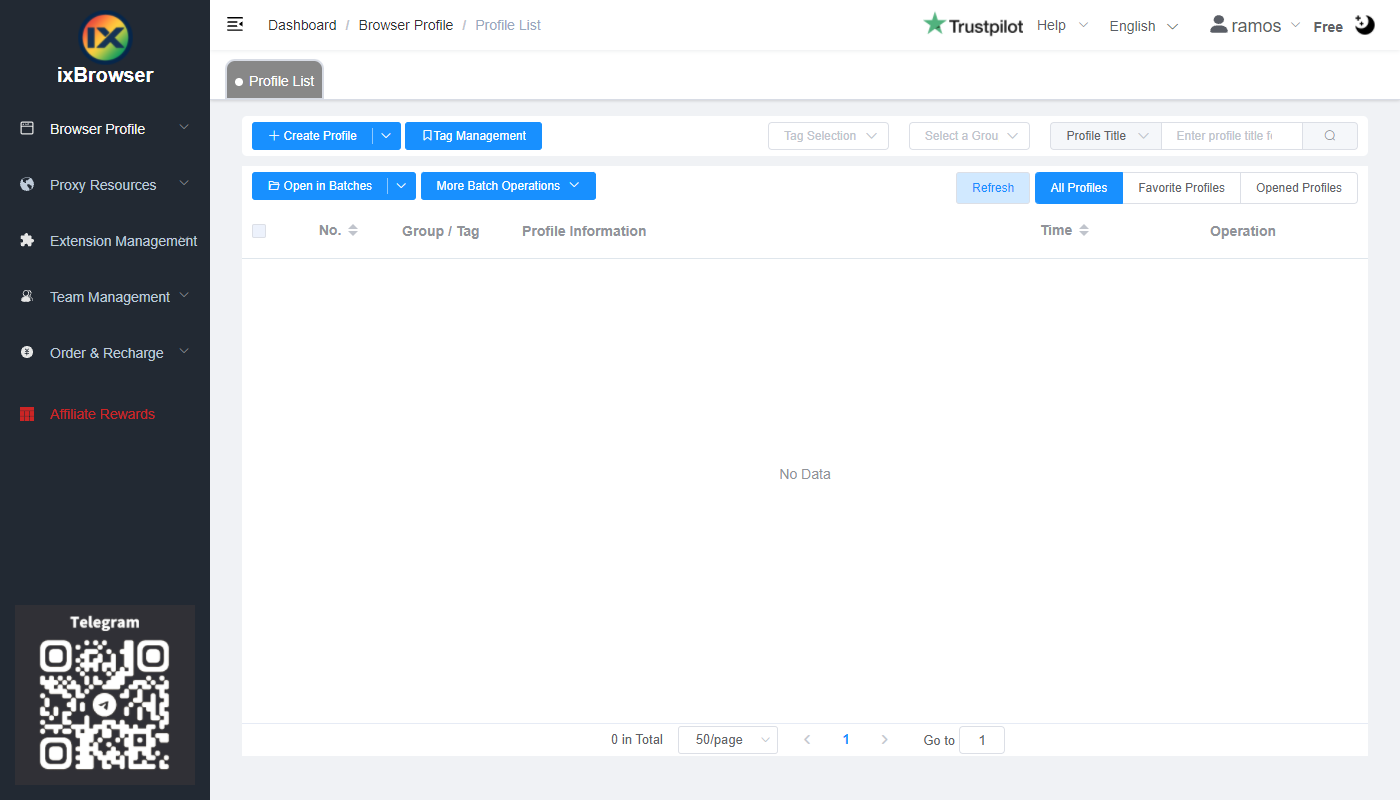
Step 2: click “Create Profile”, select platform and group, enter profile title, and click “Next Step”;
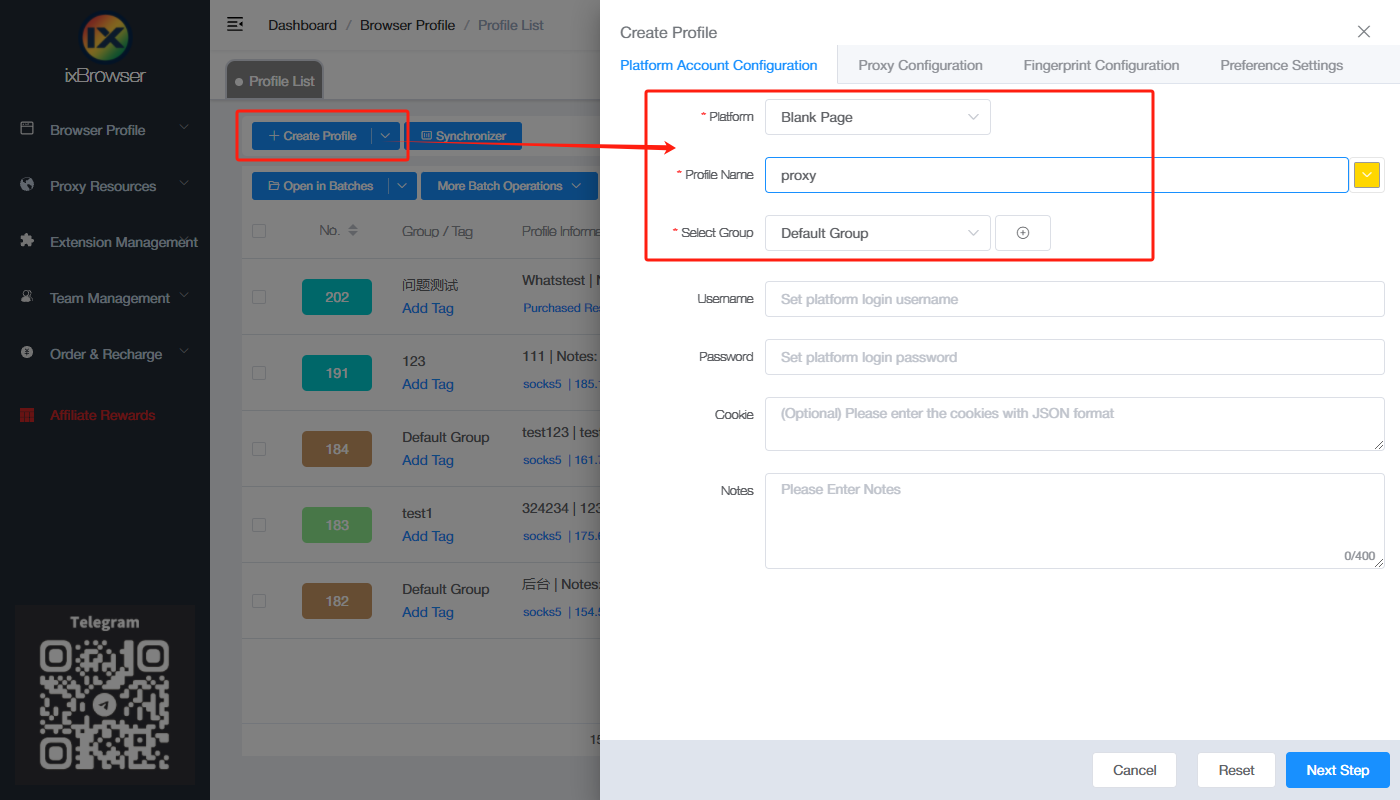
Step 3: before we configure the proxy, we need to first go to IP2world dashboard to get proxy info;
In the dashboard, we use residential proxy as an example, first we need to go to proxy settings > IP allowlist, add your local IP to the allowlist;
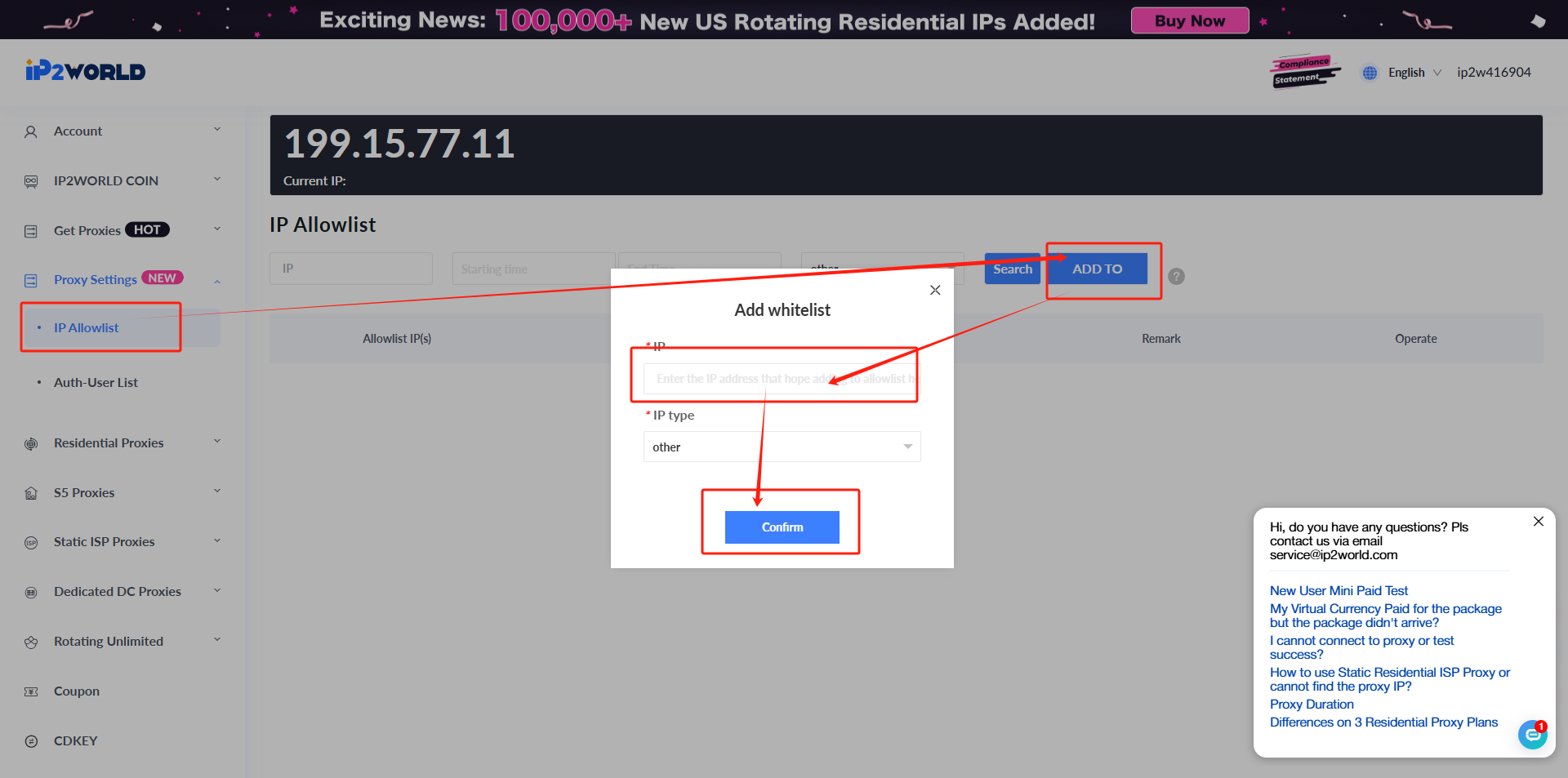
Then, if you already purchased the residential proxy, you can go to get proxies > API page, select residential proxies, choose the count, country, protocol, format, separator and generate api links;
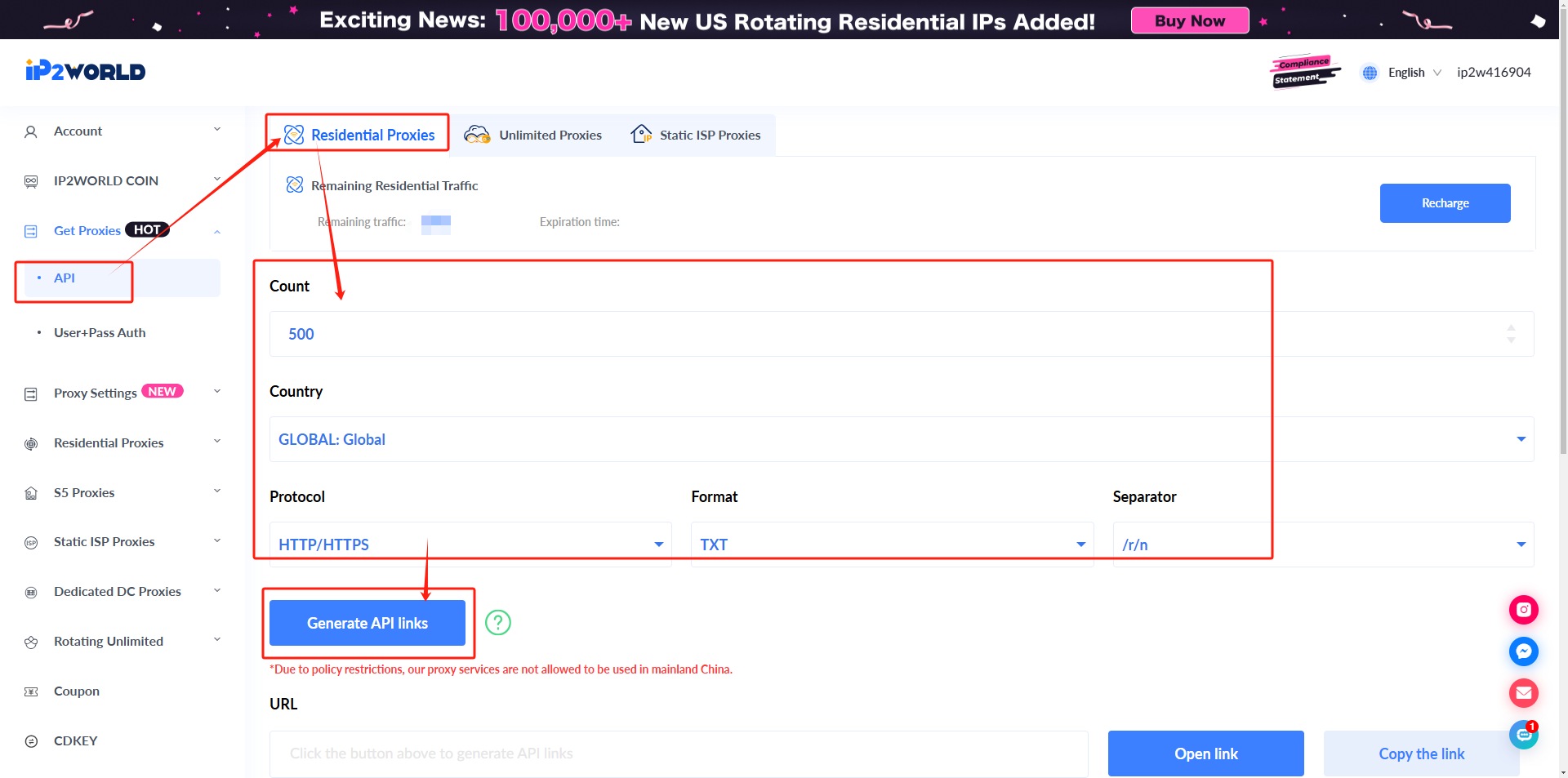
Step 4: Go back to ixBrowser, in Proxy Configuration page, choose the proxy method to “API Extraction”, and choose proxy type to HTTP, and paste the api link into the below box ;
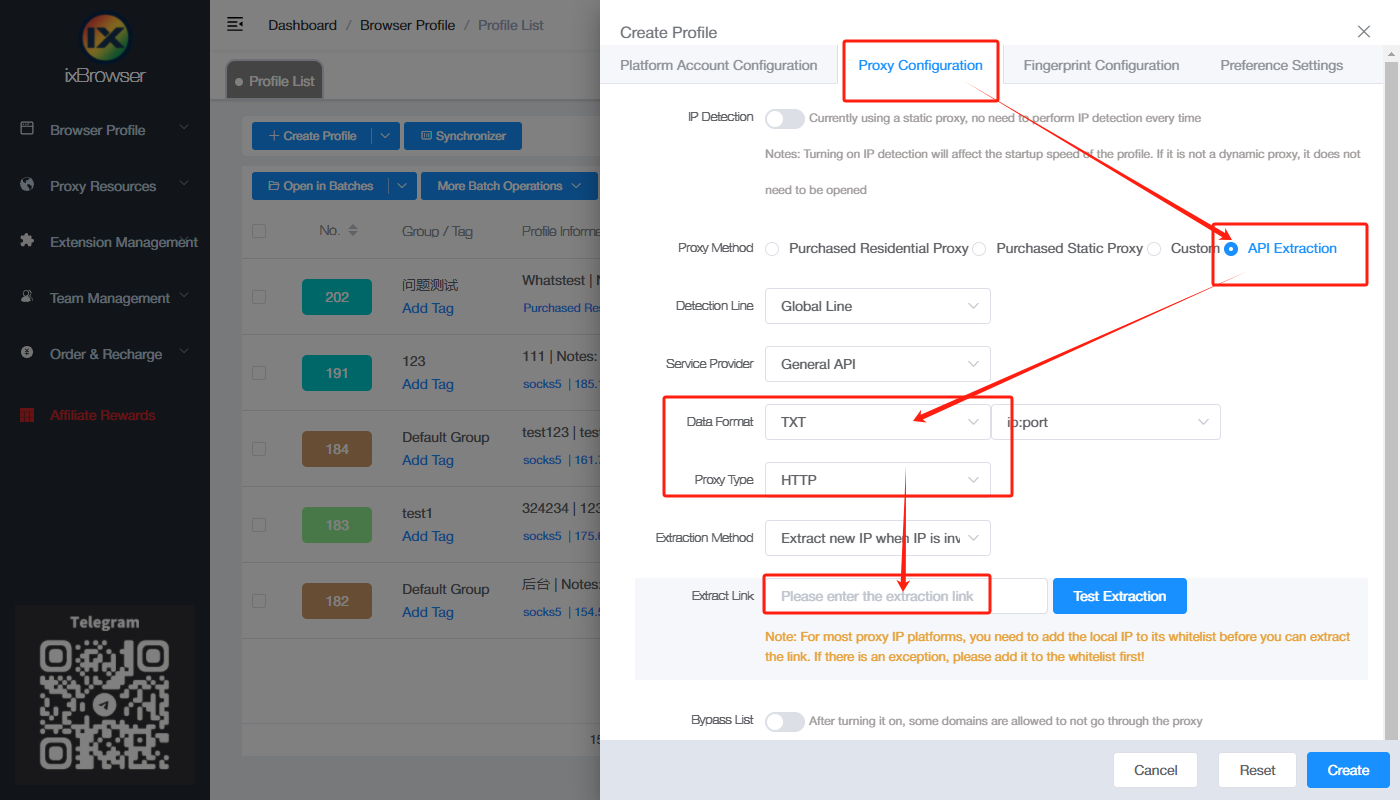
Click test extraction, once is passed, you can click “Create” button to finish the profile creation (if you want to modify the fingerprint, you can go to Fingerprint Configuration page and make modification);